From your personal computer follow these steps:
1. Use Google Chrome or Microsoft Edge to log on to my.jh.edu.
2. Select "Create Account."

3. Complete Step 1 if you don't know your JHED ID. Complete Step 2 when you know your JHED ID and decipher the code. You should see your login ID information in the following format: flastna1 (THIS IS YOUR JHED ID).

4. Enter your Date of birth: MM/DD/YYYY
5. Enter the last 5 digits of your social security #: XXX-XX-XXXX
6. Once this information is verified, you will be prompted to set-up a password and select and answer three security questions).
7. Select OK. Once you have received the green check, you have officially authenticated your JHED ID.
8. After authenticating, you should automatically be able to access myLearning. From your my.jh.edu homepage, navigate to and select Education.
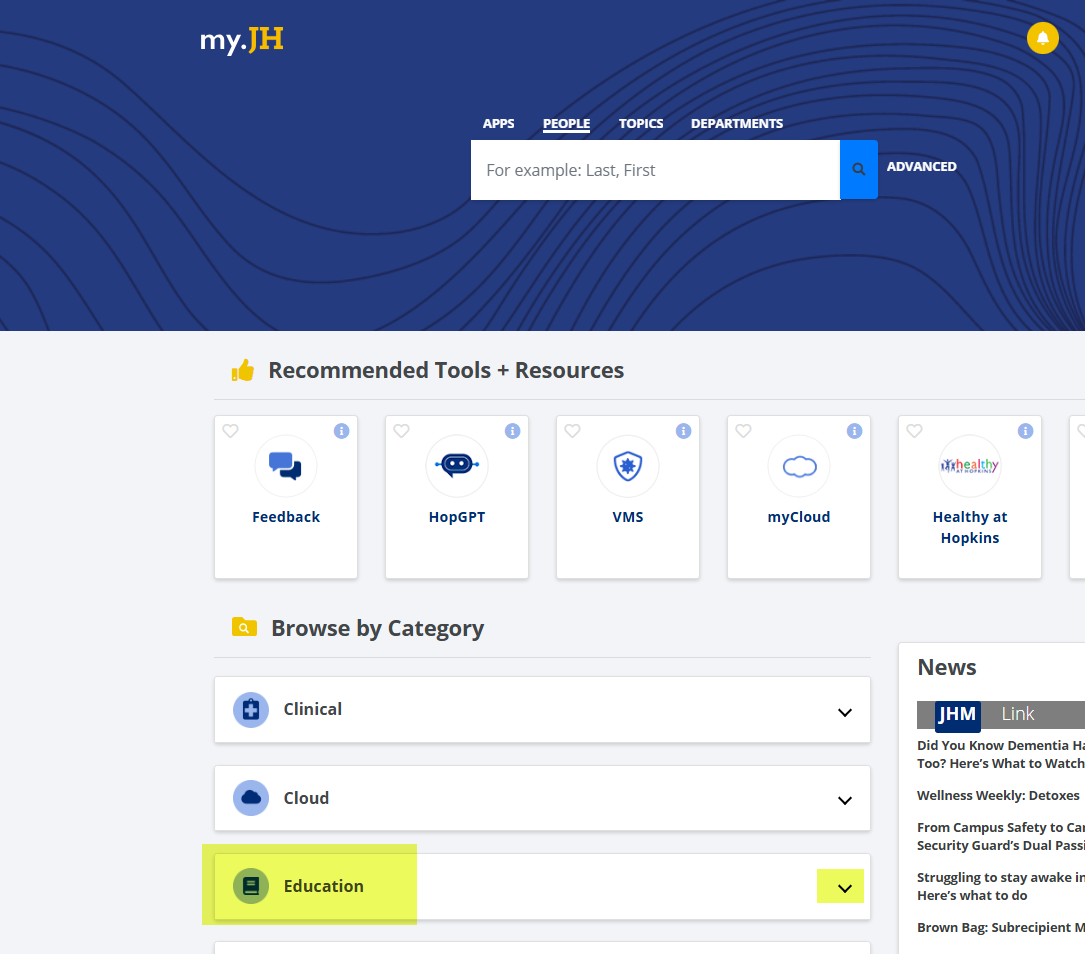
9. Select myLearning in its submenu to access the myLearning home page.

Was this article helpful?
That’s Great!
Thank you for your feedback
Sorry! We couldn't be helpful
Thank you for your feedback
Feedback sent
We appreciate your effort and will try to fix the article
